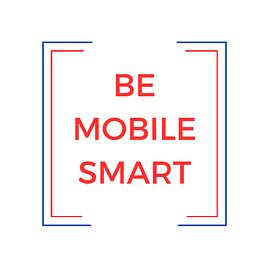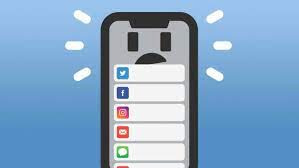
Dear Ms. Smartphone: I got the latest iPhone and it came all set up since the store transferred everything from my old phone. But now, on the settings page there are brand new notifications to sign up for Emergency Warnings, the Apple Wallet, and Apple Care. I can’t delete any of these messages! They show up at the top of the screen and do not respond if I swipe left or right to get rid of them. They are annoying me! Chase
Dear Chase: You identify a “sticky” problem that new owners of an iPhone are going to grapple with. I Googled around to find an answer for you, and even then, the advice was hard to find until I stumbled on a sub Reddit. I find a silver lining to your sticky wicket 🙂 but first, let me explain how to get rid of the notifications you mention.
Emergency Warnings, the notification, will disappear once you enter the rabbit hole, aka app, on your smartphone called Health. The Health app is pre-installed on all iPhones. Once you open it, press >Continue or >Learn More. The app then takes you to content on > Emergency Warnings. You opt out there, and it’s prior to a signup page for the Health App.
The process to delete the notification for Apple Wallet is similar. Again, you need to go down the rabbit hole, aka open the app, to get to the first or second ‘page’ of information. But before you need to enter your credit card or bank account, you will be able to choose whether to set up an account or opt out. (Note: Check for current updates on IPhone iOS wireless charging and bug fixes before you set this up).
Delete Me Not:
Note that both of these apps are sticky- Apple Wallet and Health cannot be deleted from the operating system of newer phones, but you can hide the app from appearing on your screen. Then they will only show up in the App Library. The third notification you mention is simpler, it’s the one for Apple Care, a phone insurance and protection plan. When you tap it open, there’s a script to read, and you choose to subscribe or decline. Then the notification will disappear.
In sum, it’s always a good idea to invest some time learning how to navigate on your new phone, particularly since they do not come with instructions in the box. The exception: the FCC regulations on Radio Frequency Emissions. I found a lot of resources by browsing around the Internet, but it takes time and patience.
I mentioned that these “sticky” notifications had some redeeming feature. Saying goodbye to those sticky pre-installed messages reminds us to delve into all of the notifications that are set on a device, and review them one- by – one. Quite easily, the phone settings let us select how notifications are displayed (e.g. as a numerical count, stacked or list). But the harder work, and more rewarding one, is to control the time they are displayed and whether you see them at all.
Random Chatter:
Each app that is installed on your phone has the ability to randomly “chatter” until you manage its notifications. Apps will chatter about anything the design team deems to be important; they might have a new version they want to tell you about, an announcement based on the phone’s geolocation, or “informational” ideas or messages for you. It’s a one-sided chatter- what the app designer prefers to talk to you about. These notifications are the digital equivalent of an advertisement. Some like the weather, traffic, and ridehail are useful but only under certain circumstances, say when you are stepping out for the day.
Unsupervised, apps can produce a lot of chatter. I don’t always trust these numbers, but this site claims that the average user has 80 apps downloaded to their phone. Users access just a handful of them, about nine a day, 30 a month. By default, most of the apps we download are preset to send notifications. Eighty chatters, or even eight, are considerable. They usually arrive at unpromoted times, no matter what time zone you are on, and either light up the screen, make a chiming sound, or get added to the count. If you want to preserve your concentration and focus, and stay present for your family or friends, be aware. They hijack your attention. An incoming notification, whether important or not, pulls you out of the present moment and directs your attention to the screen.
Whose in Control:
So, instead you will want to evaluate, for each app on your phone, whether it has the right to interrupt you and command your attention. You’ve already noticed and taken action for the three pre-installed messages that appeared.
Getting back to the heart of your question, new phones come with new opportunities. It takes a few steps to get rid of the messages we do not need and the apps we no longer use or choose to opt out of. “Sticky” is a reminder that whether apps are in the background or in the foreground, be in control of them- lest they control you.